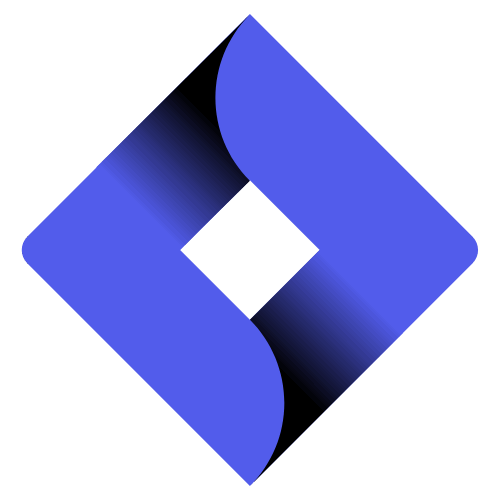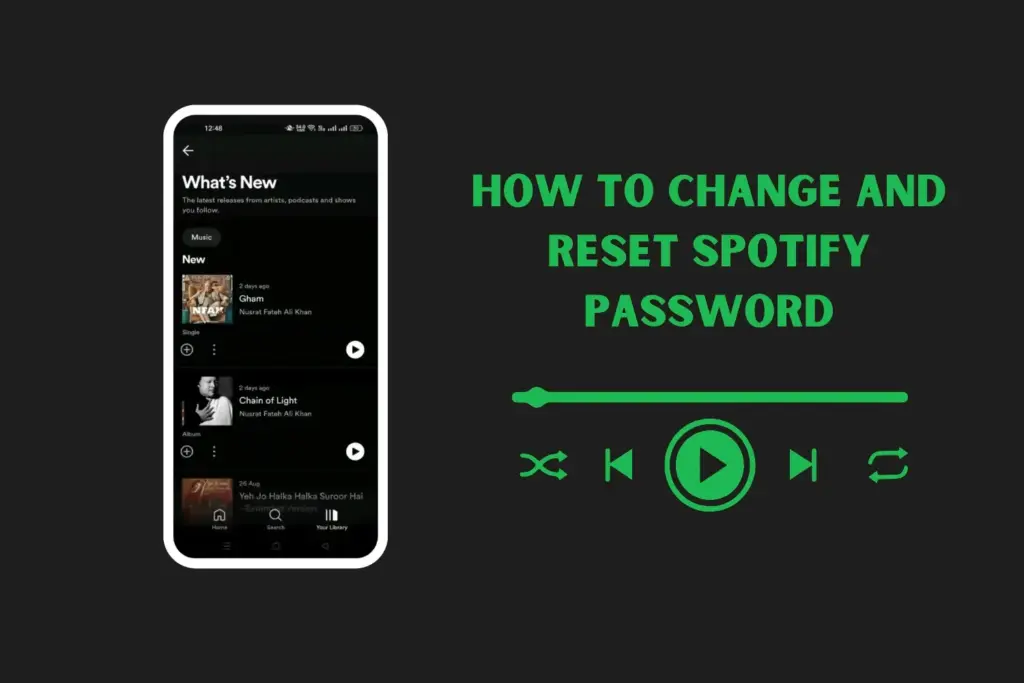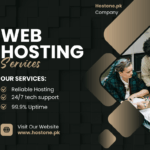How to Reset Your Spotify Password — Easy Step-by-Step Guide
Losing access to your Spotify account is stressful. But don’t worry — resetting your Spotify password is simple. This guide shows easy steps for phones, tablets, and computers. It also covers problems you might face and how to keep your account safe.
Quick Overview — Which method should you use?
If you signed up with email → reset with email link.
If you signed up with Facebook → reset via Facebook account settings.
If you signed up with Apple/Google → reset using your Apple/Google account (rarely needs Spotify password).
If you are logged in and just want to change your password → use the account settings inside Spotify.
1. Reset Spotify Password Using Email (Most common)
This works if you used an email to sign up.
Step 1 — Open Spotify password reset page
On your phone or computer, open your browser.
Go to Spotify’s login page and click Forgot your password? or go directly to spotify.com/password-reset (type it in browser).
Step 2 — Enter your email address
Type the email you used with Spotify.
Click Send or Reset password.
Step 3 — Check your email
Open your email app and look for a message from Spotify.
If you don’t see it, check the Spam or Junk folder.
Step 4 — Click the reset link
Open the email and click the link that says Reset password.
The link opens a page where you can type a new password.
Step 5 — Create a strong new password
Use at least 8 characters.
Mix letters, numbers, and symbols (for example: Music#2025!).
Don’t use common words like “password” or “spotify123”.
Step 6 — Log in with the new password
Go back to Spotify and sign in with your email and new password.
2. Reset Password if You Signed Up with Facebook
If you used Facebook to sign in to Spotify, you don’t use Spotify’s password system. You manage your password through Facebook.
Step 1 — Open Facebook
Go to facebook.com or open the Facebook app.
Step 2 — Go to Settings → Security & Login
Find the place to change password.
Step 3 — Change your Facebook password
Follow Facebook’s steps to reset it.
Step 4 — Use Facebook to sign in to Spotify
After you reset Facebook’s password, you can sign into Spotify using Continue with Facebook.
3. Reset if You Used Apple or Google Sign-in
If you logged into Spotify with Apple ID or Google, you usually use those services to sign in. You rarely need a Spotify password.
Apple Sign-in:
Open Settings on your iPhone → Tap your name → Password & Security → Change Password.
Or use appleid.apple.com to manage your Apple ID.
Google Sign-in:
Go to myaccount.google.com → Security → Signing in to Google → Password → change it there.
After you change Apple/Google password, you may need to re-login in Spotify with the same sign-in button.
4. Change Password When You’re Already Logged In
If you can still open Spotify, it’s best to change password from inside the account.
On Desktop / Web:
1. Open Spotify and click your profile → Account (or go to spotify.com/account).
2. Look for Change password.
3. Type your current password and new password.
4. Save.
On Mobile (if option available):
Some mobile apps don’t allow password change. If you don’t see the option, use the web browser method above.
5. What to Do If You Don’t Get the Reset Email
If the reset email never arrives, try this:
Wait 5–10 minutes (sometimes it’s slow).
Check Spam/Junk folder and Promotions tab (Gmail).
Make sure you typed the correct email. Try any other email addresses you might have used.
If still no email, try using Spotify’s username (if you remember it) or contact Spotify support.
6. If Someone Took Over Your Account (Hacked)
If you think someone else uses your Spotify account, do these steps quickly:
1. Change your password using email or Facebook (see steps above).
2. Log out everywhere: In your Spotify account settings, there is an option to Sign out everywhere. This will log your account off all devices.
3. Check connected apps: Remove any apps you don’t recognize from your account’s connected apps list.
4. Scan your device: Run antivirus or mobile security scans.
5. Contact Spotify support: Use Spotify’s help page to report the issue if you still can’t access your account.
7. Tips for a Strong, Secure Password
Use 12+ characters when possible.
Mix uppercase and lowercase letters, numbers, and symbols.
Use a password manager (it saves strong passwords for you).
Don’t reuse the same password across many sites.
Turn on two-factor authentication (2FA) on email or other accounts when available.
8. Common Problems & Fixes
Problem: The reset link expired.
Fix: Request the reset email again. Links usually last a short time.
Problem: Email not found or “no account with this email”.
Fix: Try other emails, usernames, or logins like Facebook. Maybe you used a different address.
Problem: Spotify says “account locked” or “suspended”.
Fix: Contact Spotify Support. They can explain why and how to unlock.
Problem: I don’t remember if I signed up with Facebook or Apple.
Fix: Try “Continue with Facebook” or “Continue with Apple” on the Spotify login screen; if you can log in, then that is your method.
9. How to Protect Your Email (so Spotify stays safe)
Use a strong email password.
Turn on two-factor authentication (2FA) on your email account.
Don’t click strange links in emails — phishing attempts try to steal passwords.
Always check the sender address — real emails from Spotify come from a spotify.com email.
10. How to Contact Spotify Support (When All Else Fails)
Visit support.spotify.com.
Use the help section or the chat option if available.
You can also reach Spotify on Twitter: @SpotifyCares (they help with account problems).
Provide details: your account email, username, and a short description of the problem.
11. Short Troubleshooting Checklist
1. Try password reset via email (spotify.com/password-reset).
2. Check spam and other email folders.
3. If you used Facebook/Apple/Google, reset there.
4. Use Sign out everywhere if you can access the account.
5. Change email password and run a virus scan.
6. Contact Spotify Support with proof if needed.
Quick Summary
Forgot password? → Use spotify.com/password-reset.
Signed up via Facebook? → Reset on Facebook.
Signed up with Apple/Google? → Reset at Apple/Google account.
Logged in now? → Change password in account settings.
No email? → Check spam, try another email, or contact support.